Mistral Smartwatch Instructions - SMT - XY46
9. Oktober 2024SMT-XY46 User Manual
Mistral Smartwatch 1.80" - White (SMT -XY46-09)
Mistral Smartwatch 1.80" - Pink (SMT - XY46-04)
Mistral Timpieces Since 1989
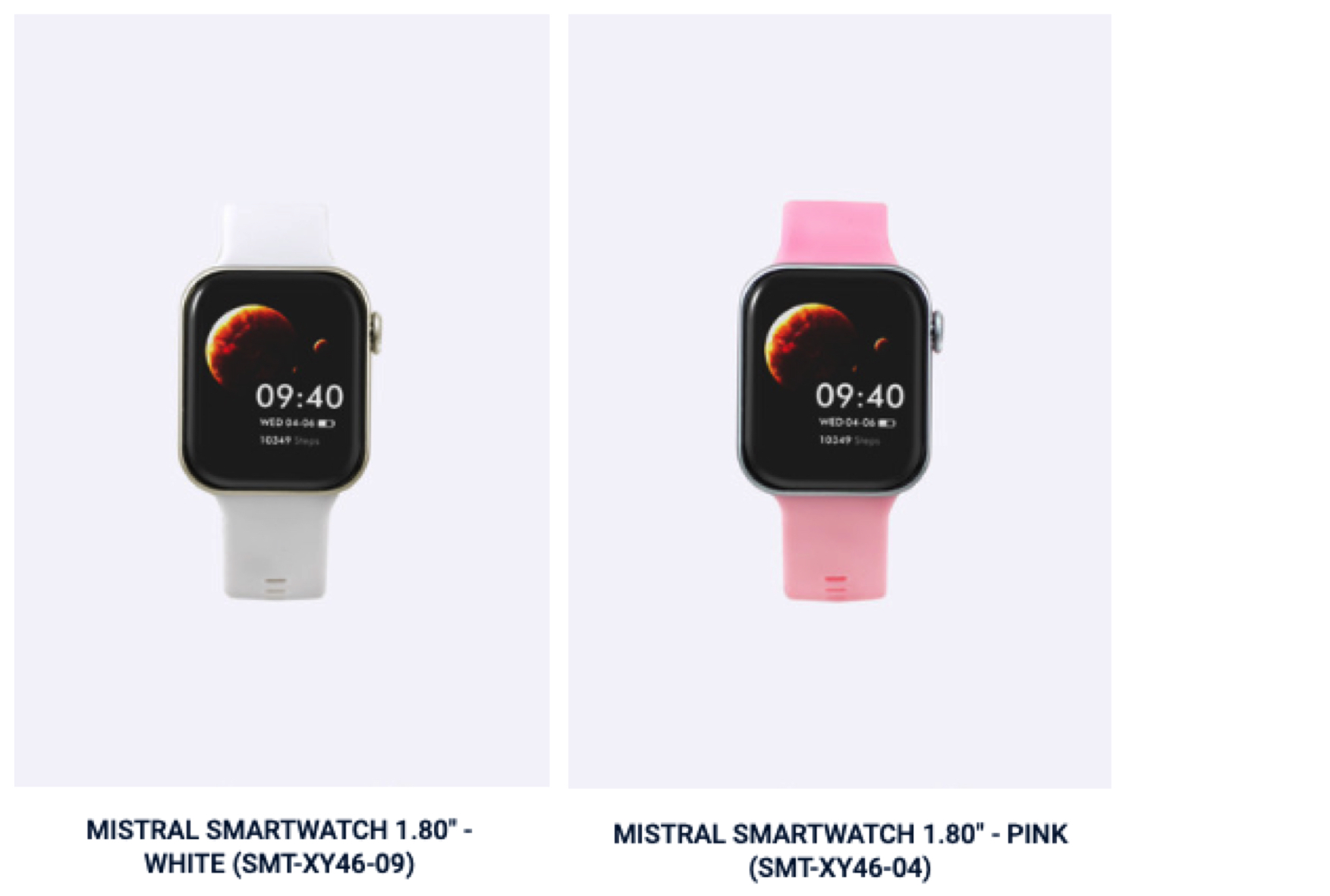
Welcome to the SMT-XY46 User Manual. This comprehensive guide is designed to help you make the most of your smartwatch. By the end, you'll thoroughly understand how to use the device's many functions for human movement and health, primarily accessed by connecting to your mobile phone via Bluetooth. The Company reserves the right to modify the contents of this manual without any prior notice.
For your safety and the longevity of your device, please keep in mind that this product is not suitable for use in rain, during hand washing, swimming, hot showers, or saunas, as it is not resistant to water vapour. If the watch is damaged due to water exposure from not following these instructions, the Company will not provide a free warranty.
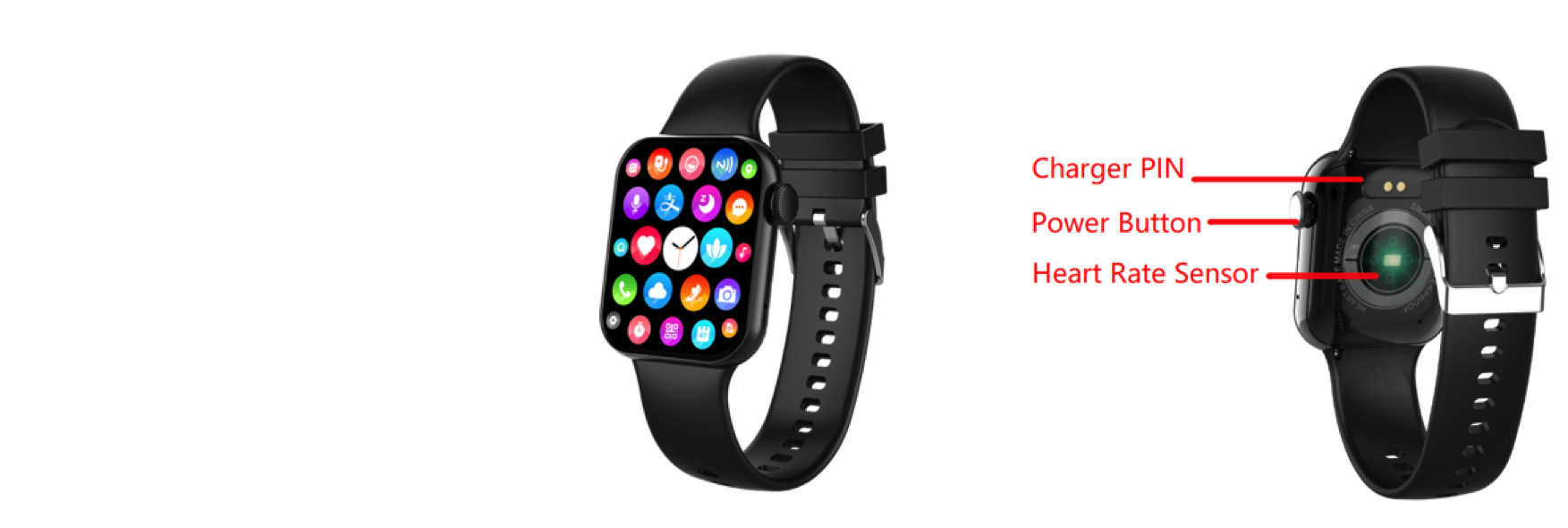
Basic parameters
1.86" square screen with a resolution of 240x284
2.5D full touchscreen
Waterproof rating: IP67
Supporting Bluetooth BT3.0+5.1BLE
Battery capacity: 220mAh
Operation Instructions
1. Power on/off button:
Long pressing the button: Long press on and off, and switch on/off the watch.
Short pressing the button: press the button to go to the main menu function screen in case of the home screen. For Other interfaces, press the button to return to the previous level.
Touch gestures: Slide left to preview the shortcut function; slide right to go to the split screen display; slide down to go to the control centre screen; and slide up to go to the information push screen.
Dial switch: Encoder dial switch.
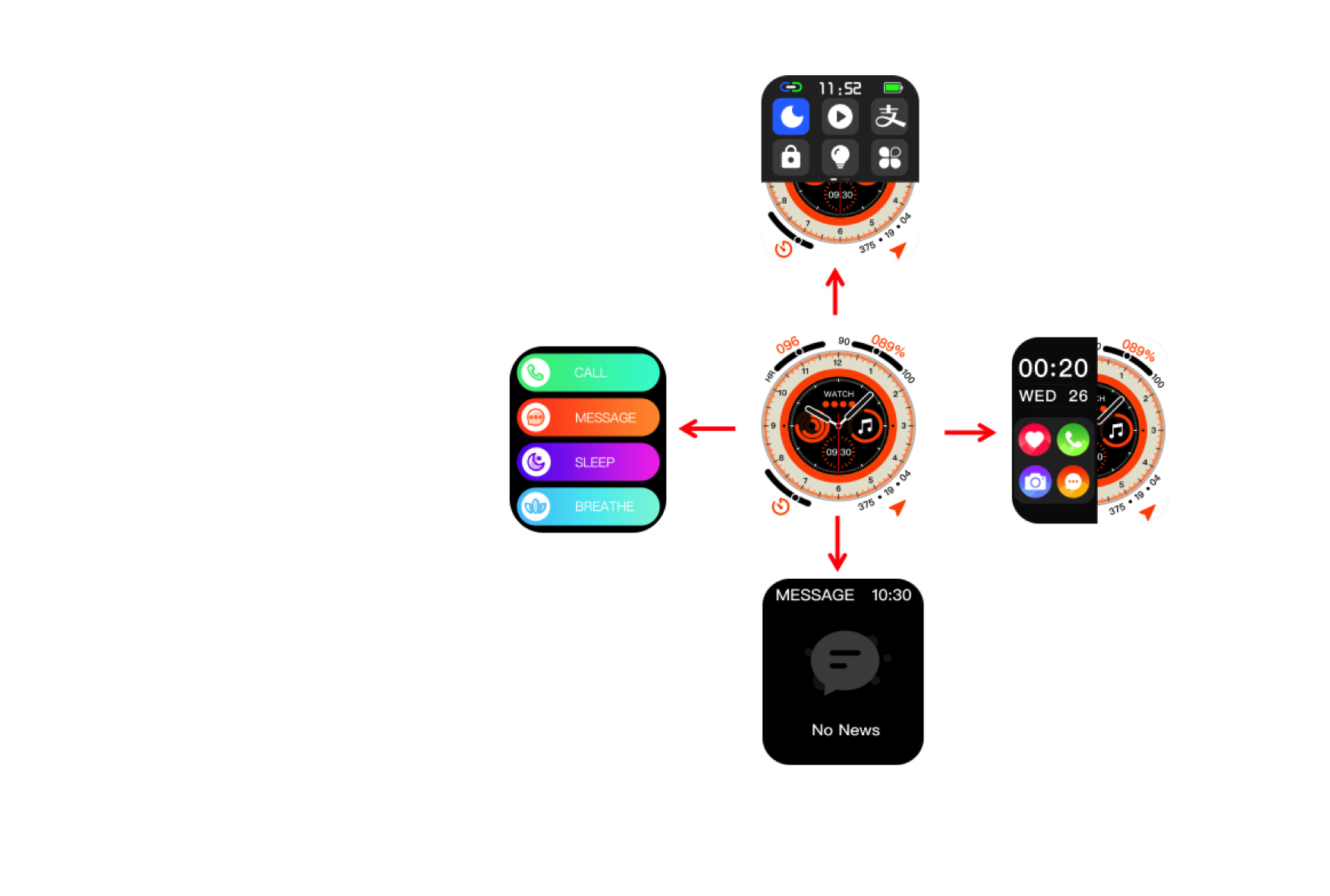
Charging instructions
The magnetic type charging mode is adopted, which supports computer USB or mobile phone 5V standard charger, as shown in the figure below:

Tips:
Please use chargers that meet international safety standards. Other chargers may cause problems, such as slow charging and heating. Please be sure to use them with caution.
The magnetic-type charging connector contains a magnet, which should be kept from high temperatures for a long time. Otherwise, demagnetisation may occur.
Connect the watch to the “RDFit” App on your smartphone
Find the “RDFit” App in one of the locations below, depending on your smart device.
- Apple App Store for iPhones
- Google Play Store for Android Phones
Scan the QR code below through the mobile browser to download the “RDFit” App.
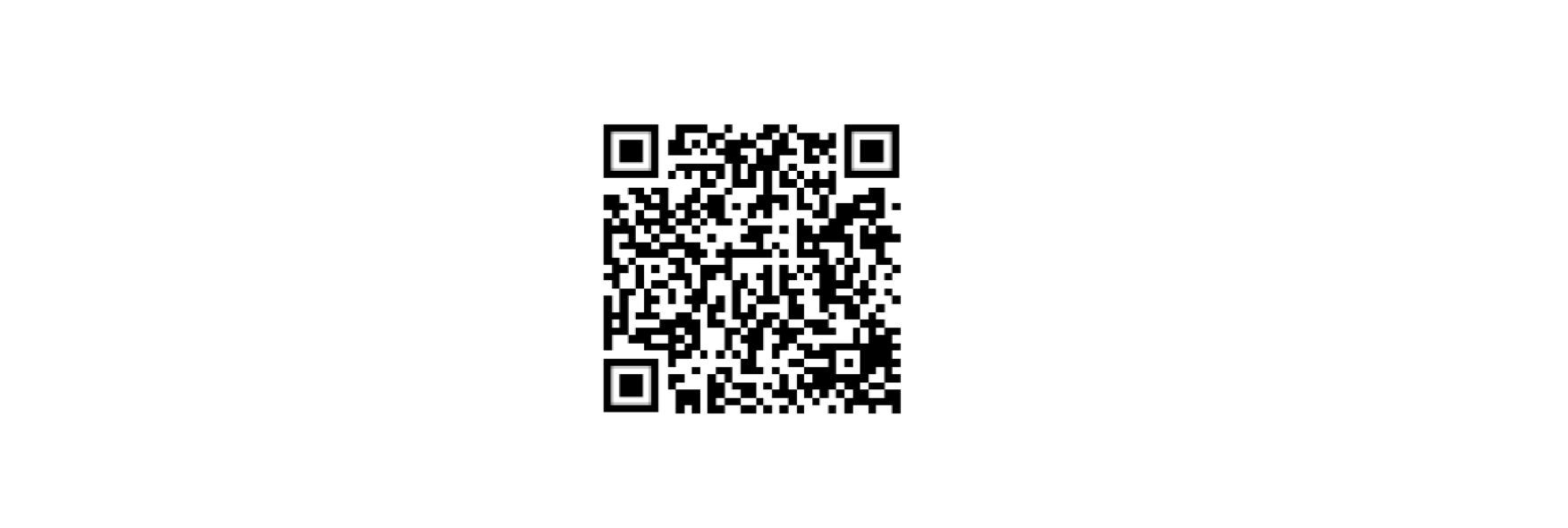
Download and install the“RDFit” App. Once installed and your account has been set up(New Users), the application will ask for permission.
We highly encourage users to allow all notifications and pairing access to their smartphones for complete functionality.
You can open the app to create an account once it is installed.
Bluetooth connection
1. After the installation, open“RDFit” and turn on the mobile phone's Bluetooth. “RDFit will prompt you to enable a notification; click OK.
2. ADD A DEVICE from the Home page in the “RDFit” App. Search for the watch's Bluetooth address (MAC ID) or Bluetooth name Y46 to connect. After the successful connection,“RDFit” will have a Bluetooth pairing prompt; click Pair.
3. Bluetooth calling connection: Swipe left on the main interface to enter the Bluetooth calling pairing interface, then turn on the call function. To connect, search “Y46” from Bluetooth on your phone(under Settings---Bluetooth).
Note:
Your mobile phone system should be over Android 5.1 or IOS 9.0
Some Android phones need to turn on the phone's GPS to search for the Bluetooth name of the watch.
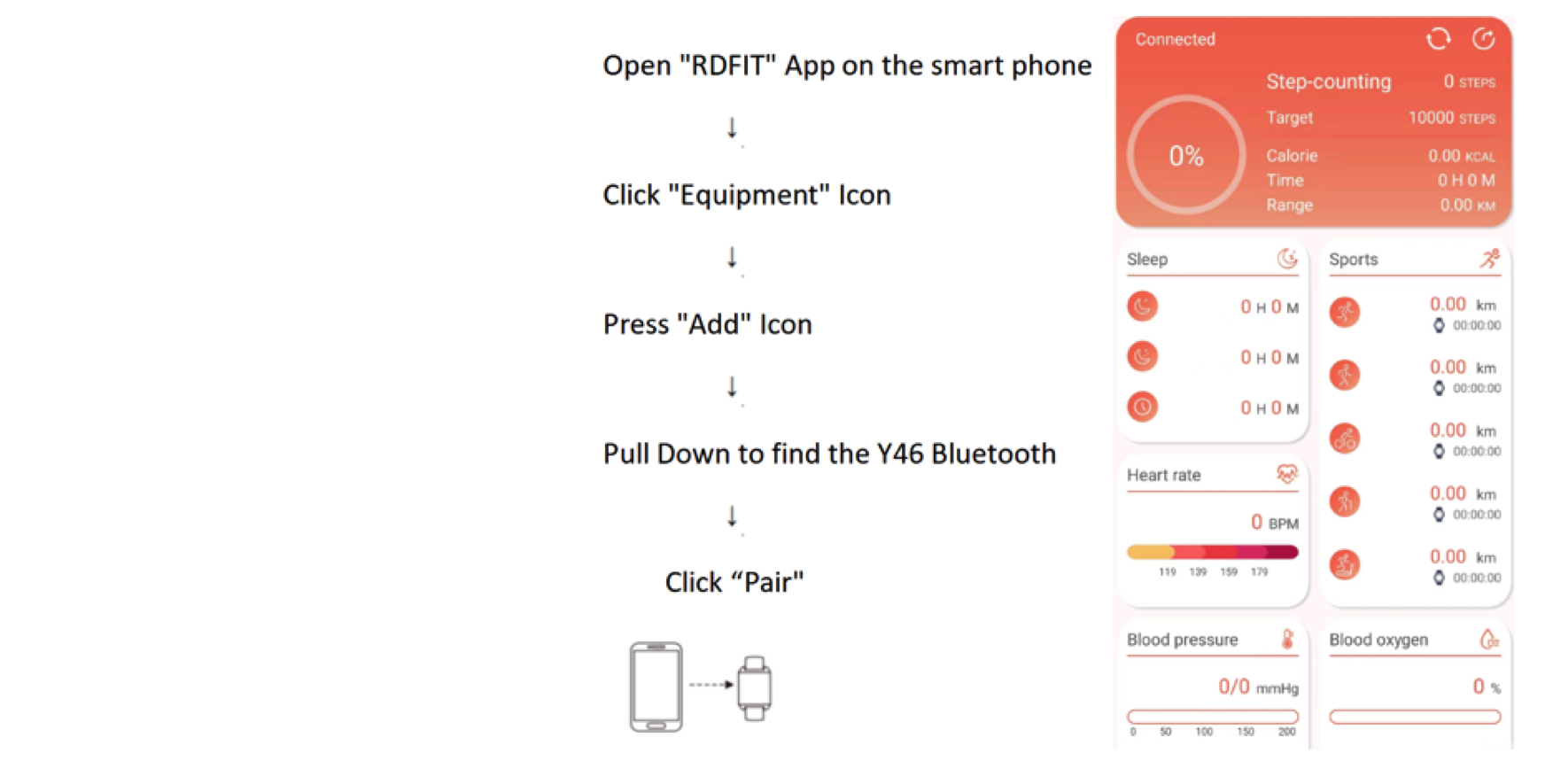
Main functions
1. Home screen
The home screen enables dial switching. To enter the dial switching state, encoder dial switching state, select the dial you want, and tap it to return to the home screen. It enables users to push the pointer dial, digital dial, and custom dial on the app side.
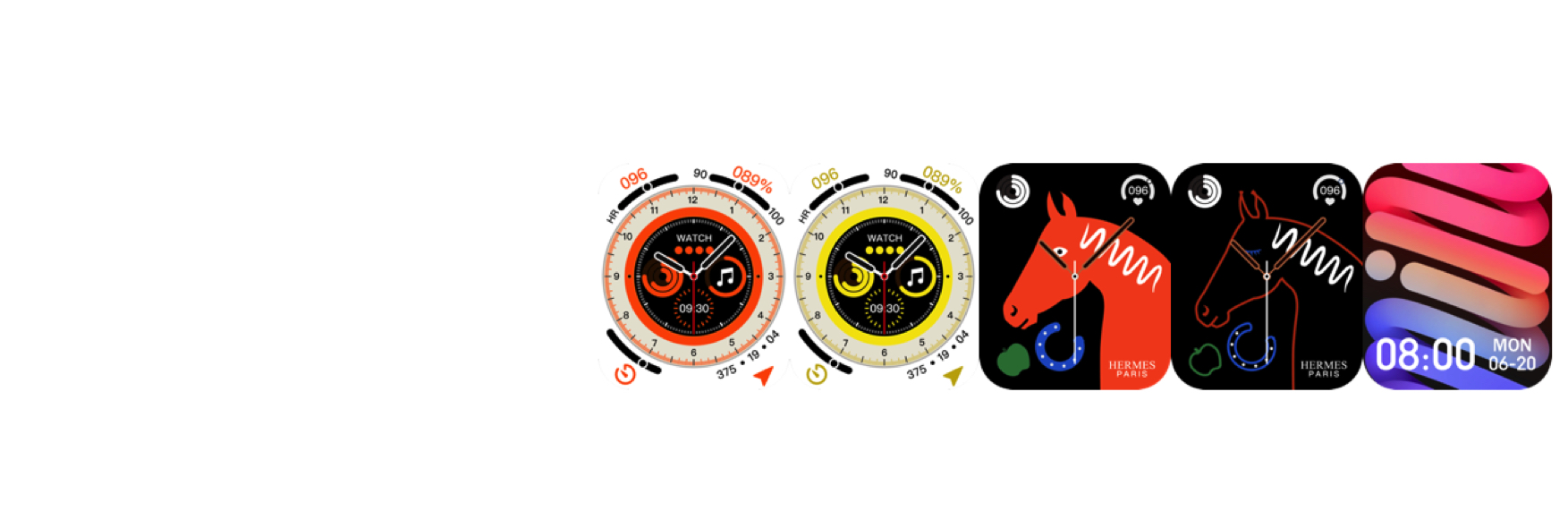
Home screen menu: slide left to go to the menu, which can select different functions.
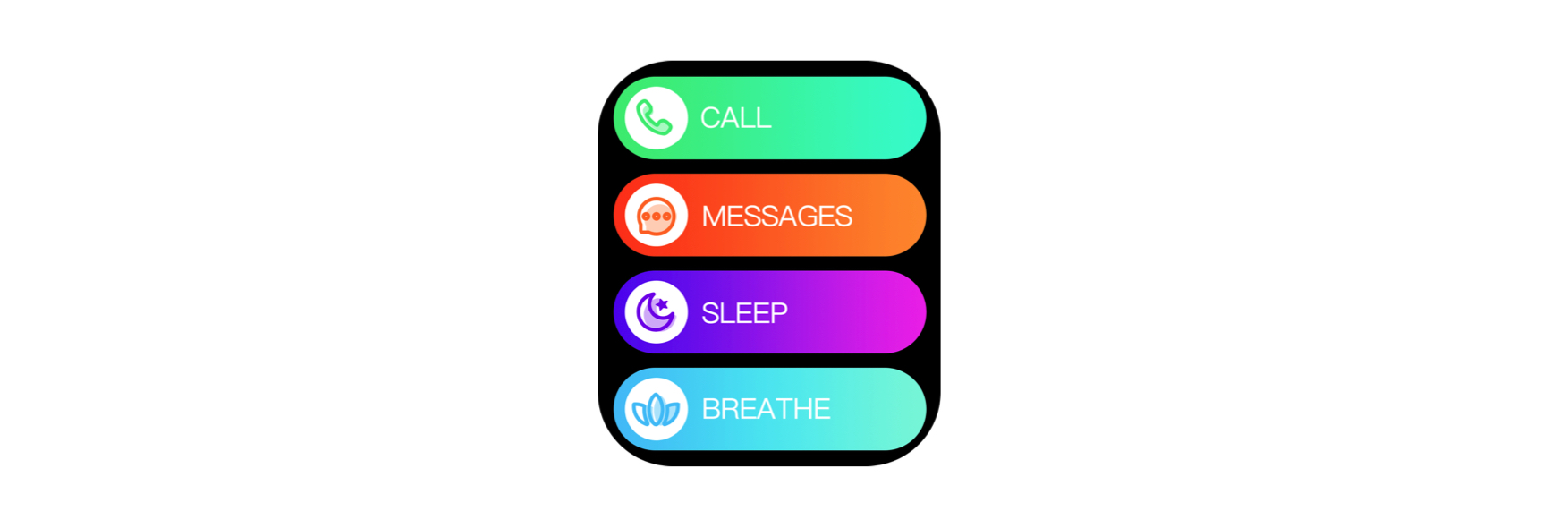
Telephone function: including contact, call record, dial pad and SOS.
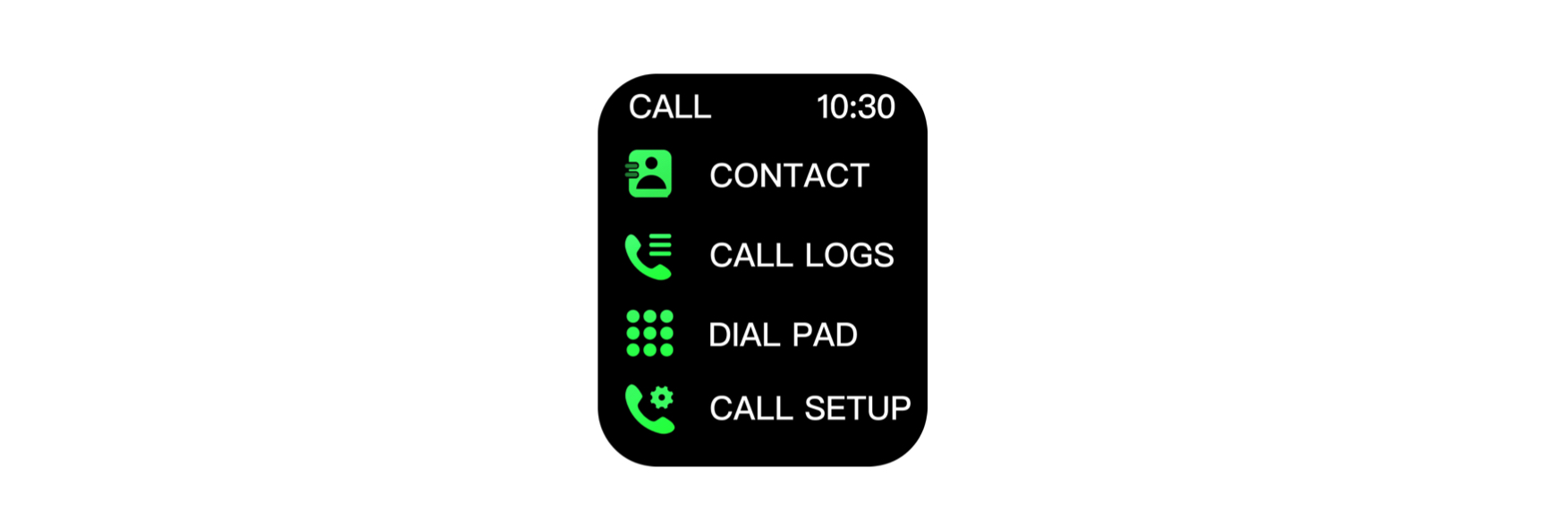
Contact: You can connect the app to add contacts on your mobile phone and synchronise them to the watch (the watch supports adding 20 contacts).
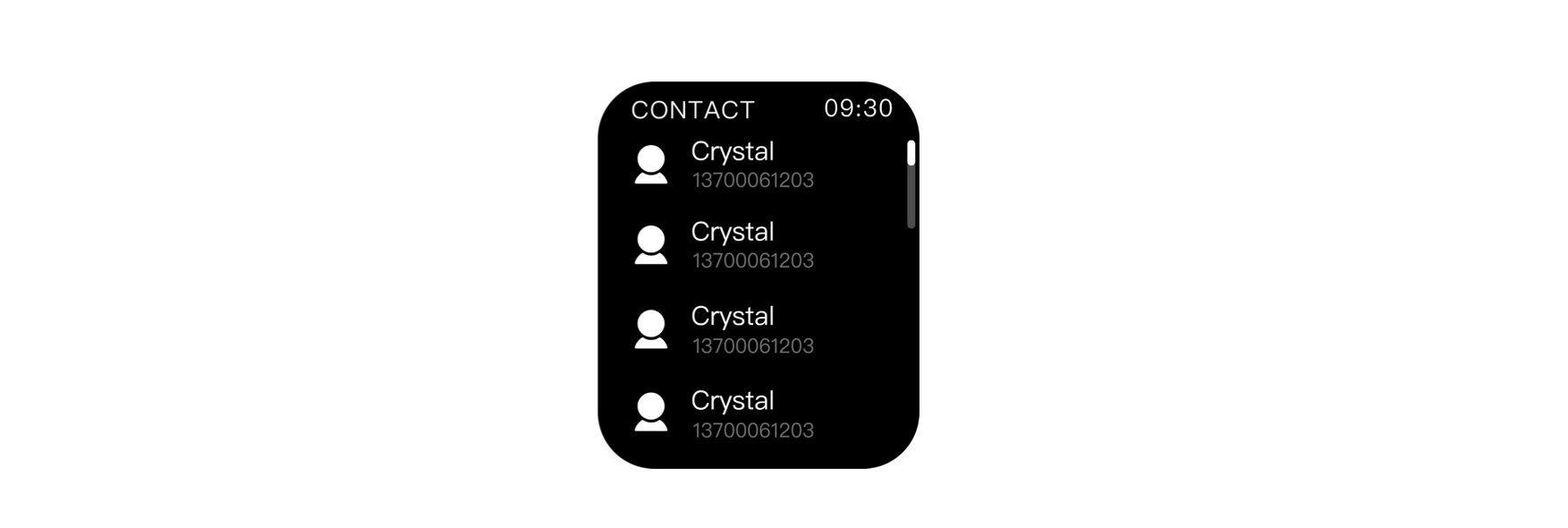
Call lOGS: In the watch call record list, tap the object to be dialled, and the call will be dialled (the watch can save the last 20 call records).
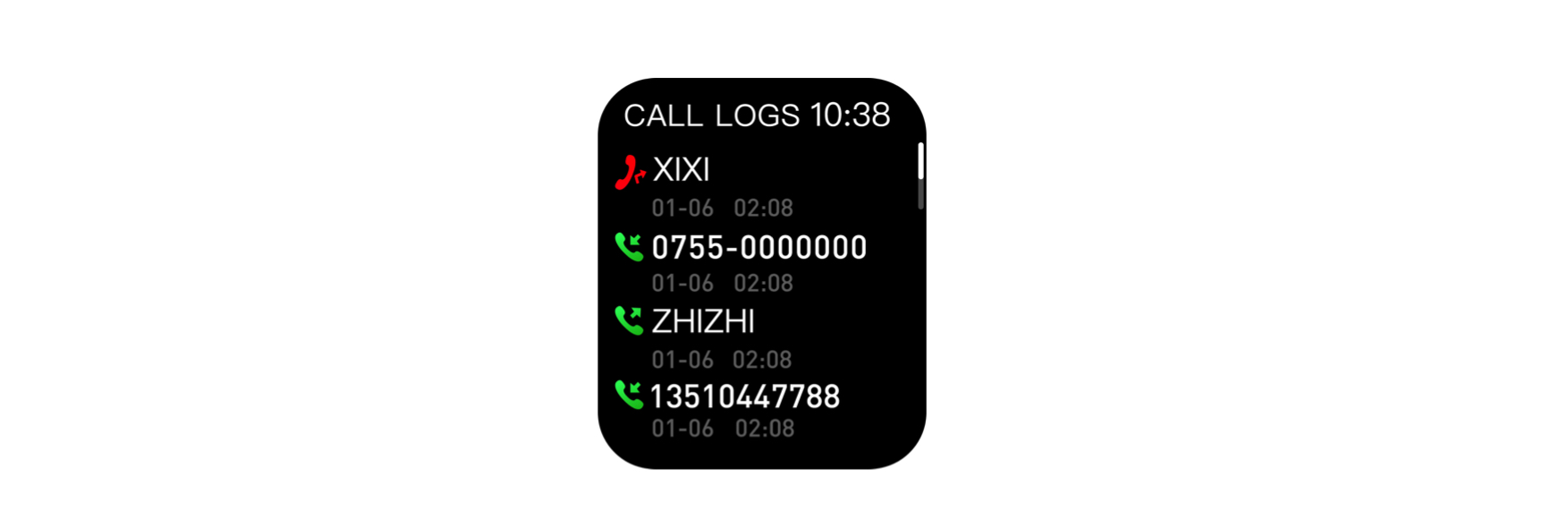
Dial pad: Connected to BT3.0, the watch terminal can enter the mobile phone number to make a call to realise the call function.
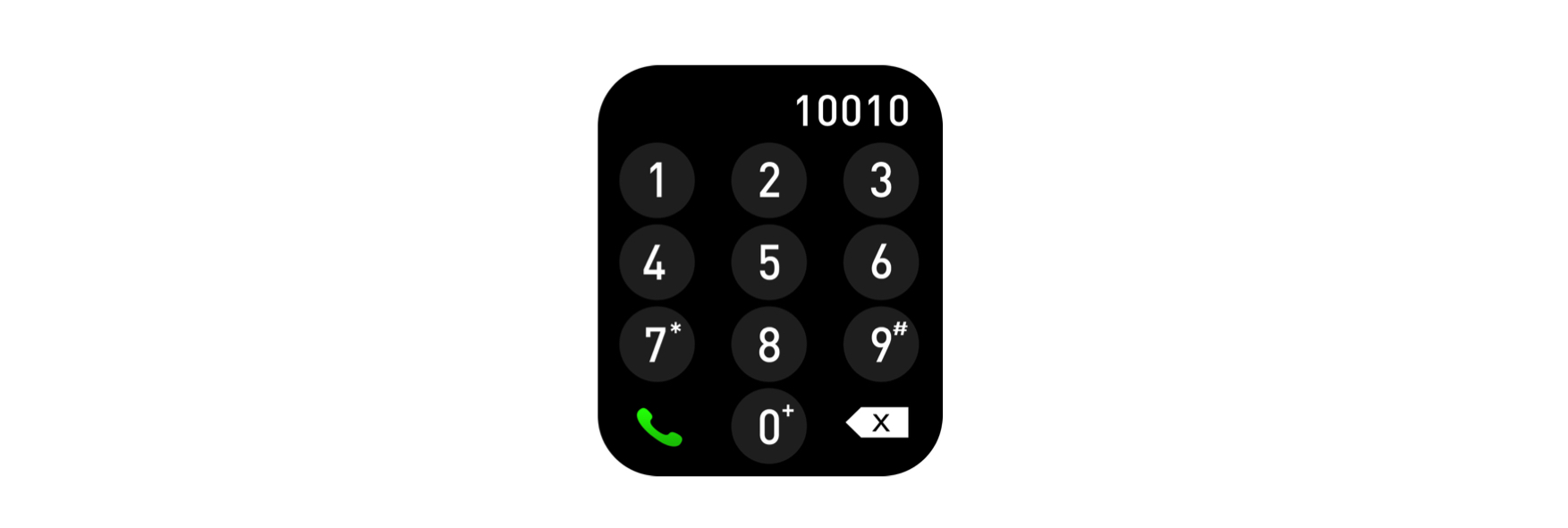
Call setup: Incoming call mute, incoming call, and dial vibration can be set.
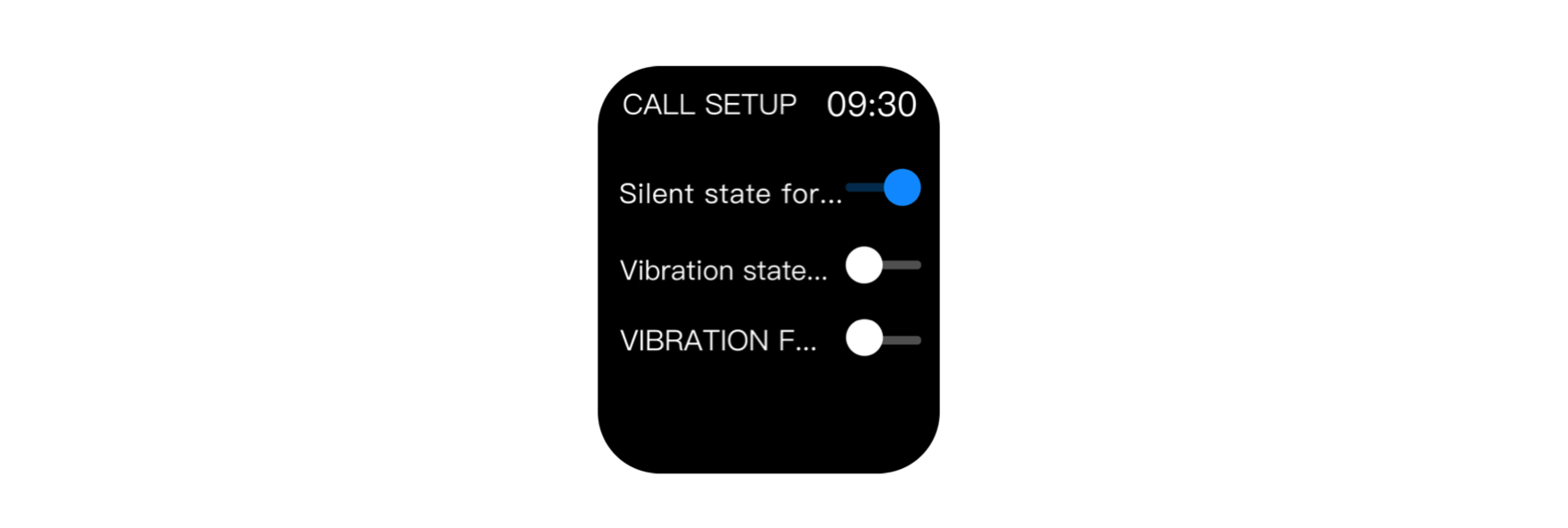
SOS Call:
Add the SOS contact person.
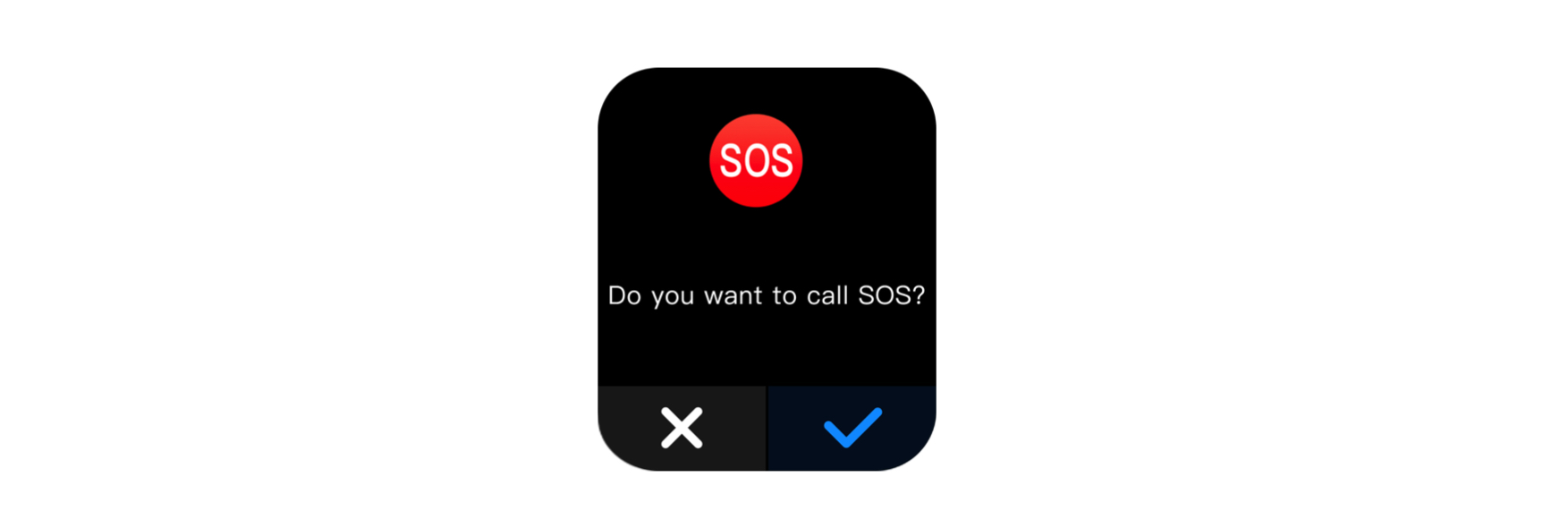
Messages: You can query messages from QQ/WeChat. This function must be used after connecting to the "RDFit APP" on the mobile phone.
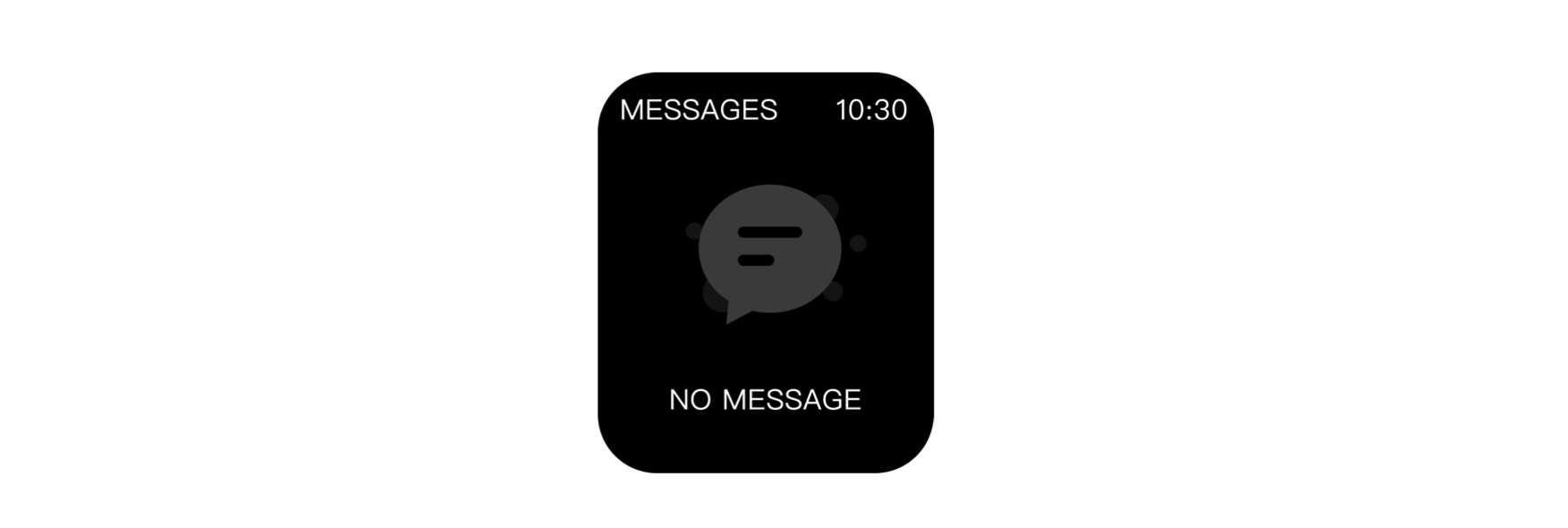
Sleep monitoring: Your sleep duration and quality will be recorded from 21:00 every night to 9:00 the next morning, helping you better adjust your work and rest time and improve your sleep quality.
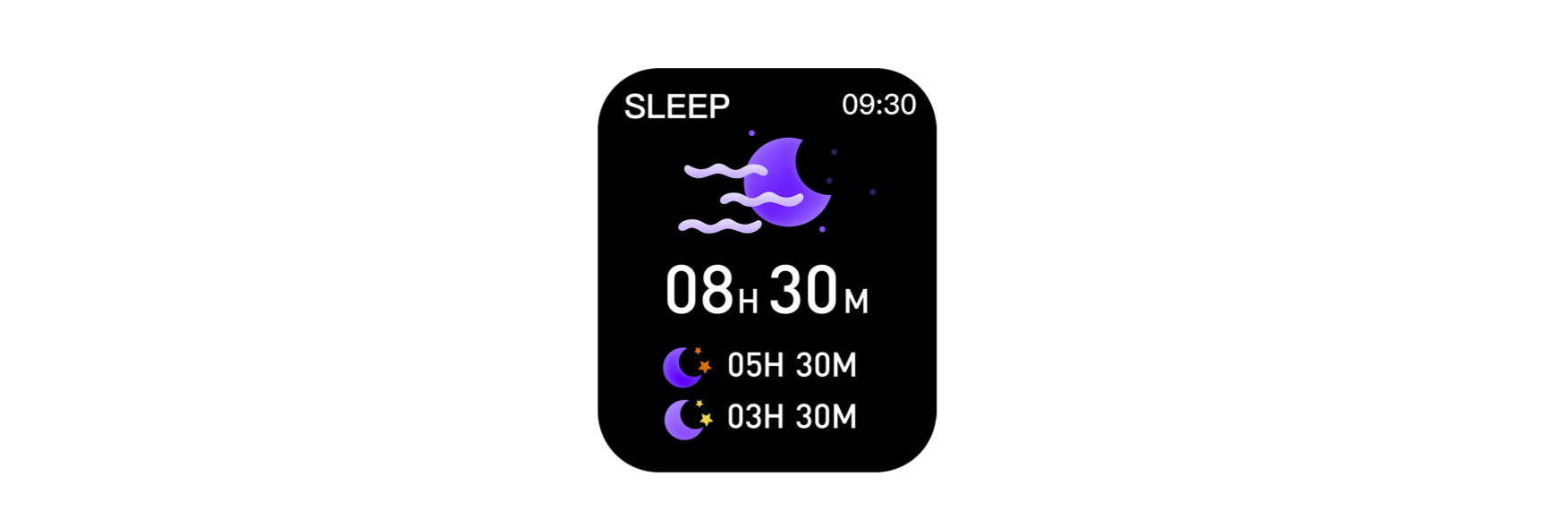
Breathing training: After starting breathing training, you can relax and relieve stress, which will help you adjust your state over time. You can choose the frequency and duration of breathing according to your needs.
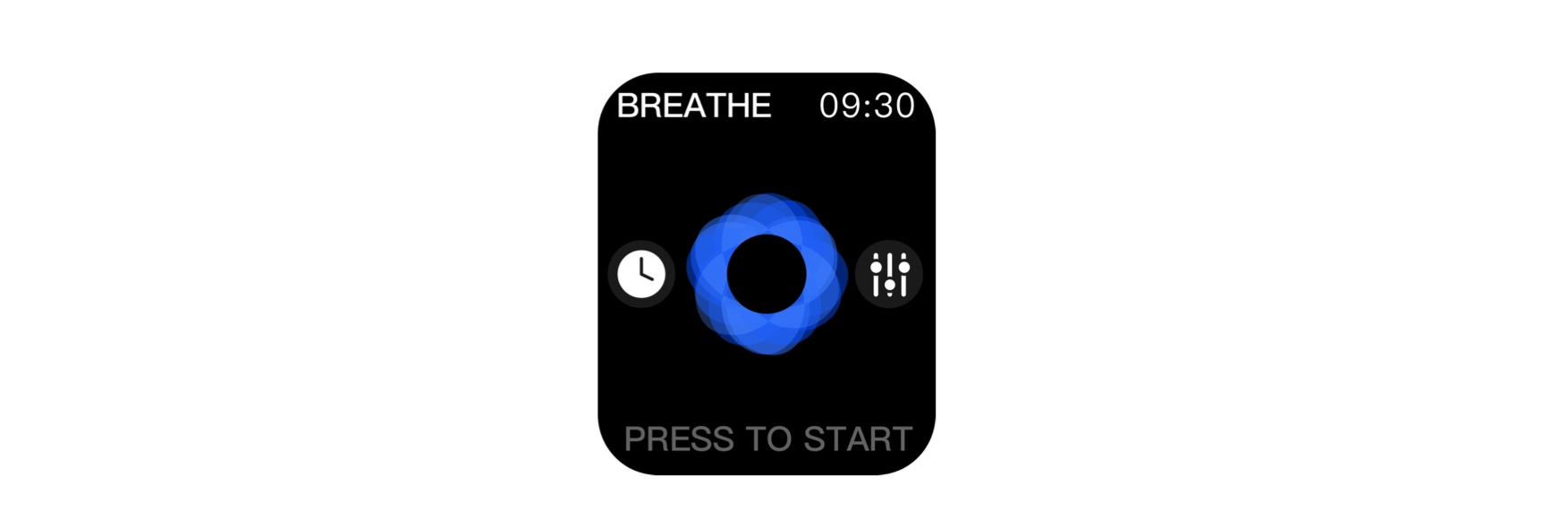
Heart rate monitoring: Wear the watch on the wrist and maintain the correct measurement posture. Go to the heart rate monitoring screen, and the watch will automatically start the measurement. The data will be displayed in about 25 seconds. (The automatic heart rate monitoring can be enabled on the app side, and it will be performed within the set time period.)
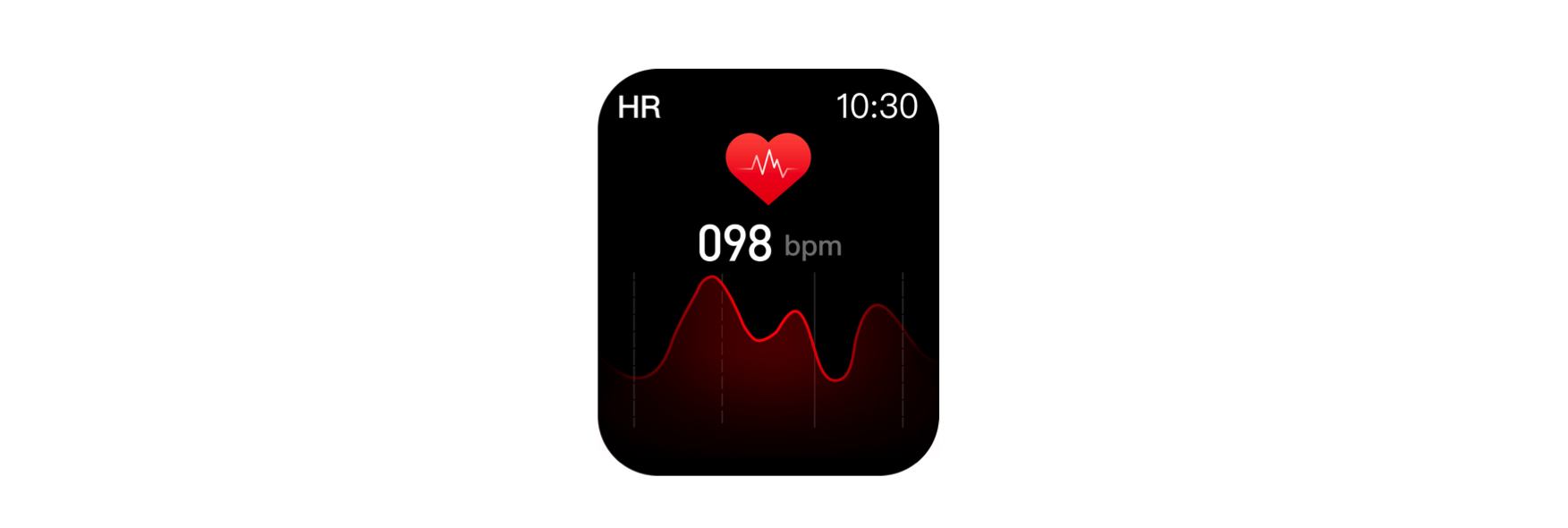
Blood pressure monitoring: Wear the watch on the wrist and keep the correct measurement posture. Go to the blood pressure monitoring screen, and the watch will automatically start the measurement. The value will be measured after about 25 seconds.
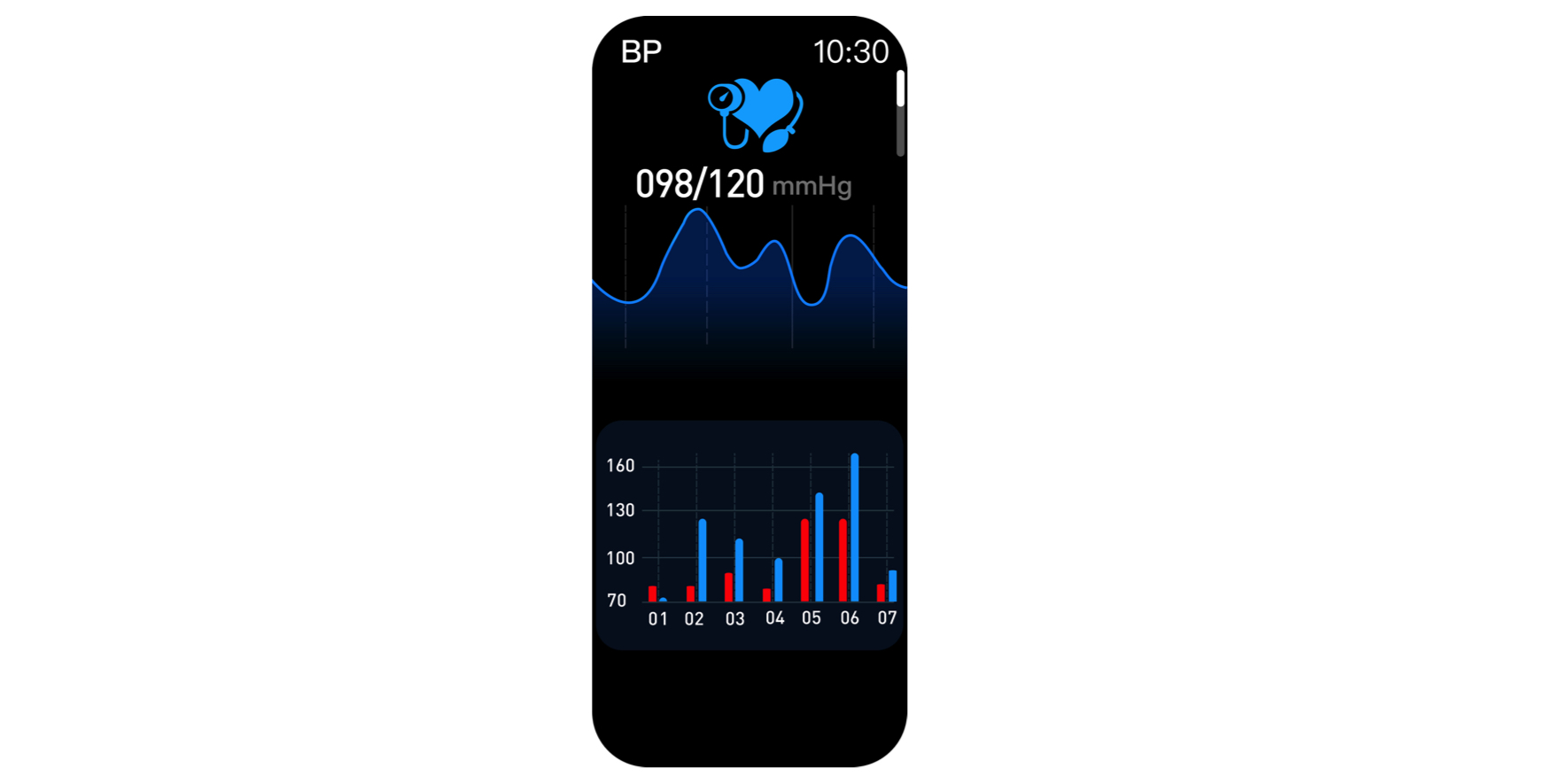
Blood oxygen monitoring: Wear the wristwatch and keep the correct measurement posture. Go to the blood oxygen monitoring screen, and the watch will automatically start the measurement. The value will be measured after about 25 seconds.
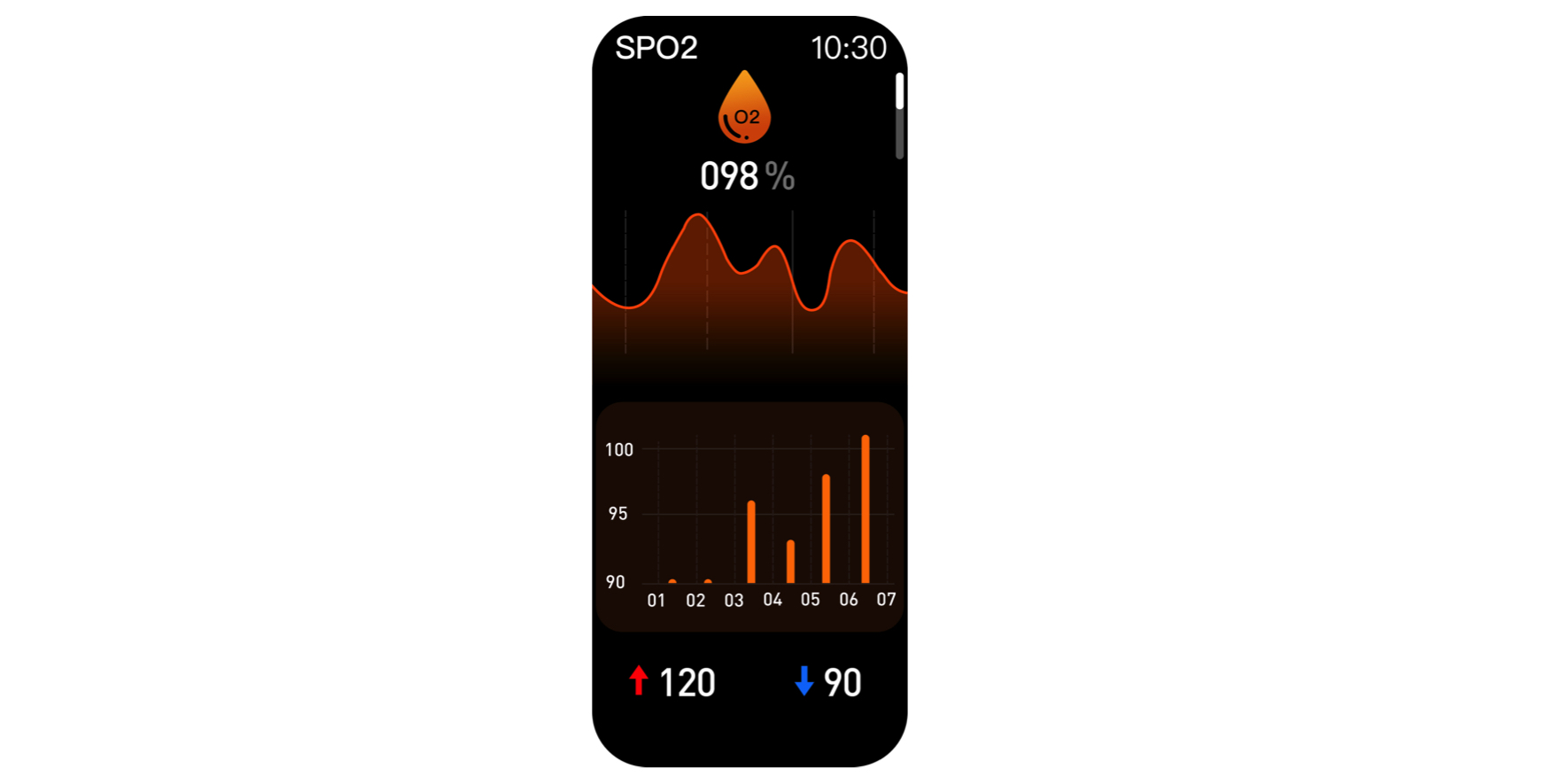
Pedometer: You can view your daily steps, calorie consumption, and walking distance. The day's data will be saved and reset to zero at 24:00 daily.
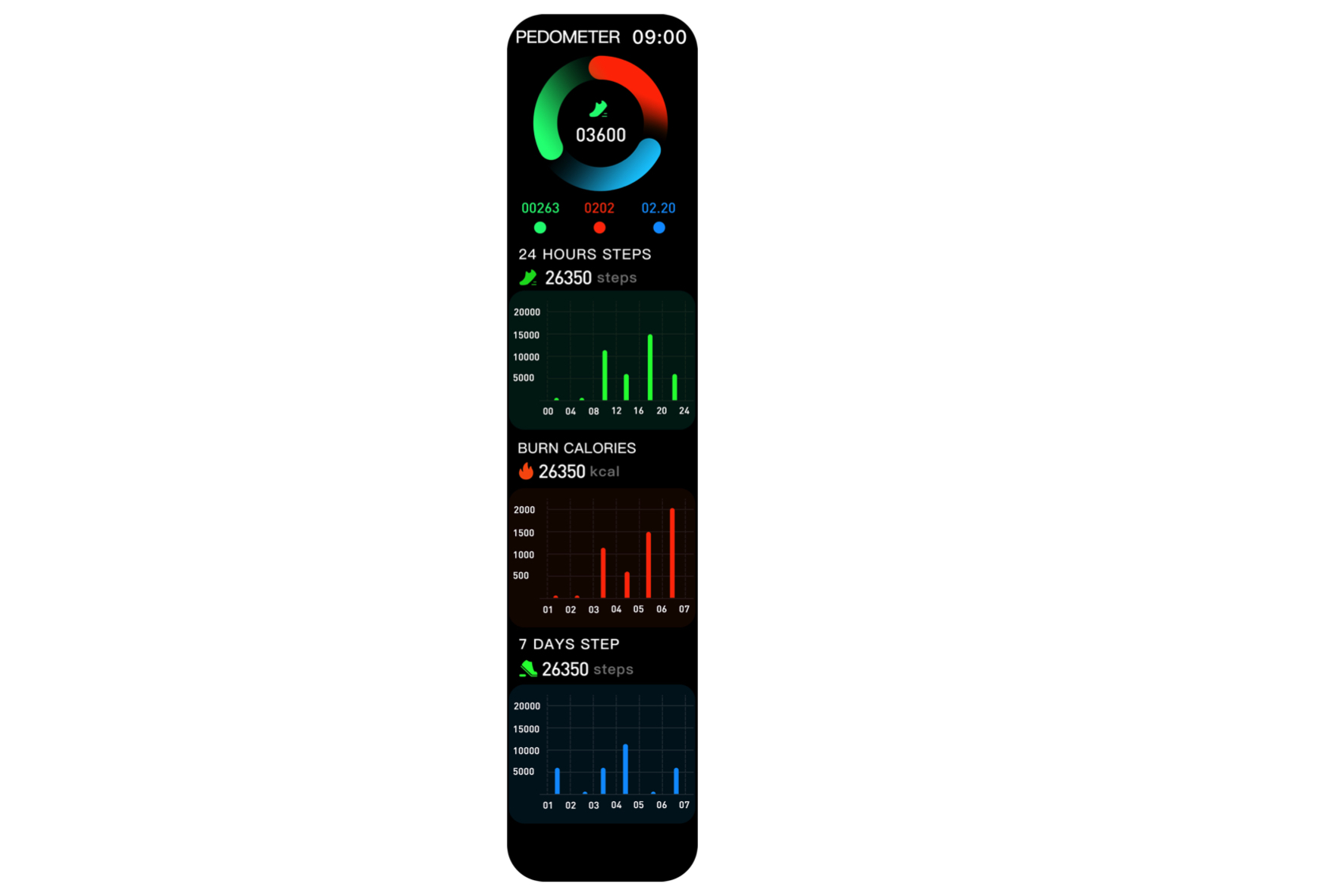
Sports: Multiple sports modes can be selected on the watch for exercise, such as walking, running, skipping, cycling, tennis, basketball, badminton, football, ping pong, yoga and climbing. After the exercise, you can view the exercise record on the connected APP.
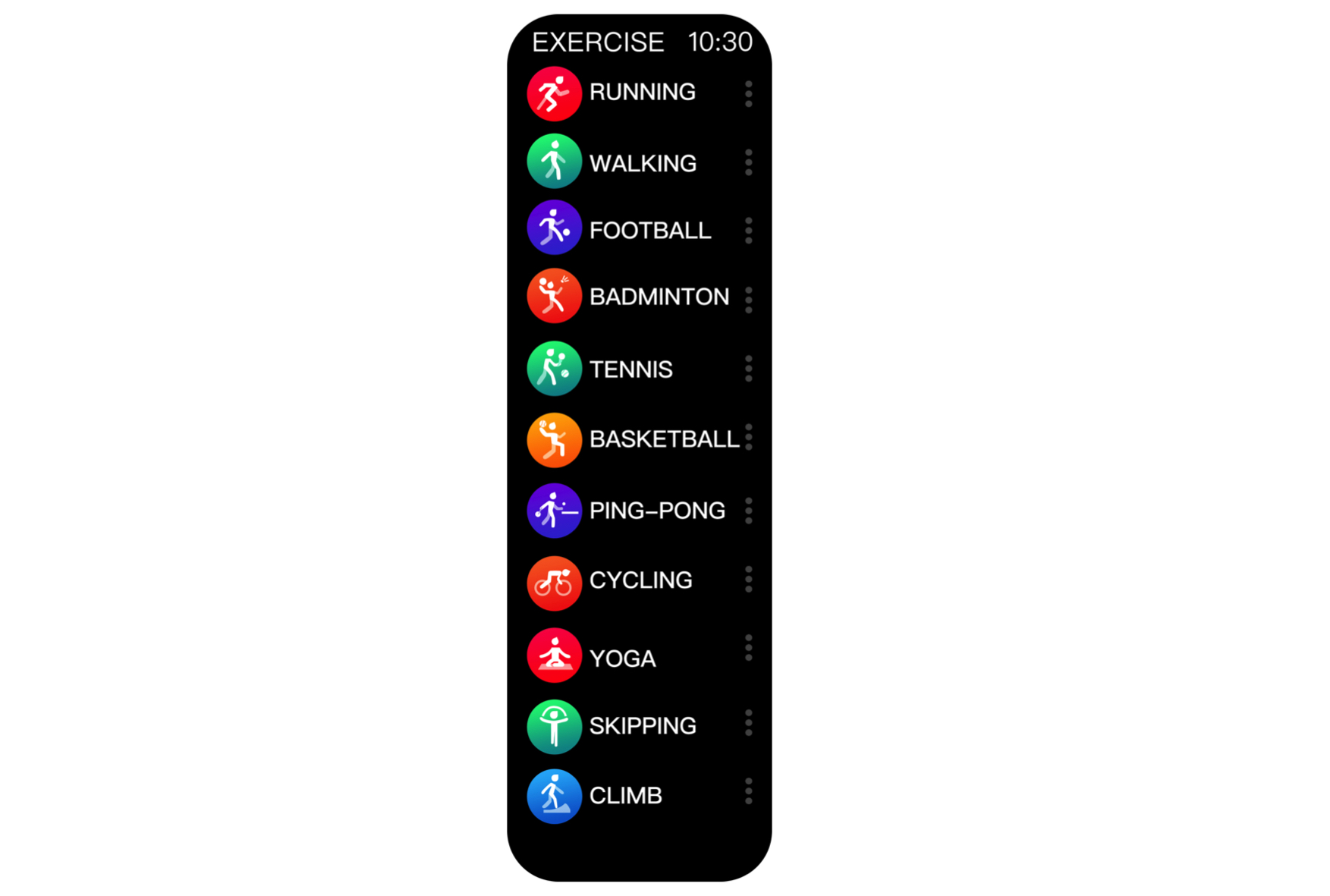
Stopwatch: Enter the main menu to select Stopwatch.
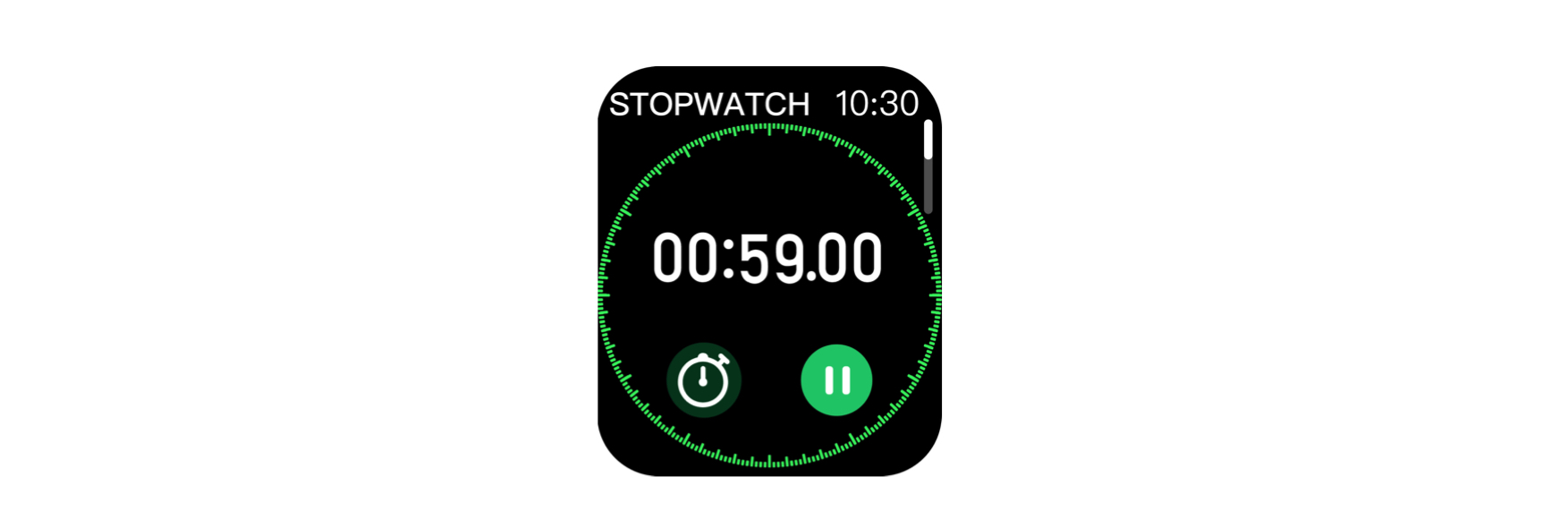
Music control: The watch can play music when connected to Bluetooth, which can control the play/stop of music on the phone, the next or last music player, and the volume.

Countdown: You can choose the desired time for timing.
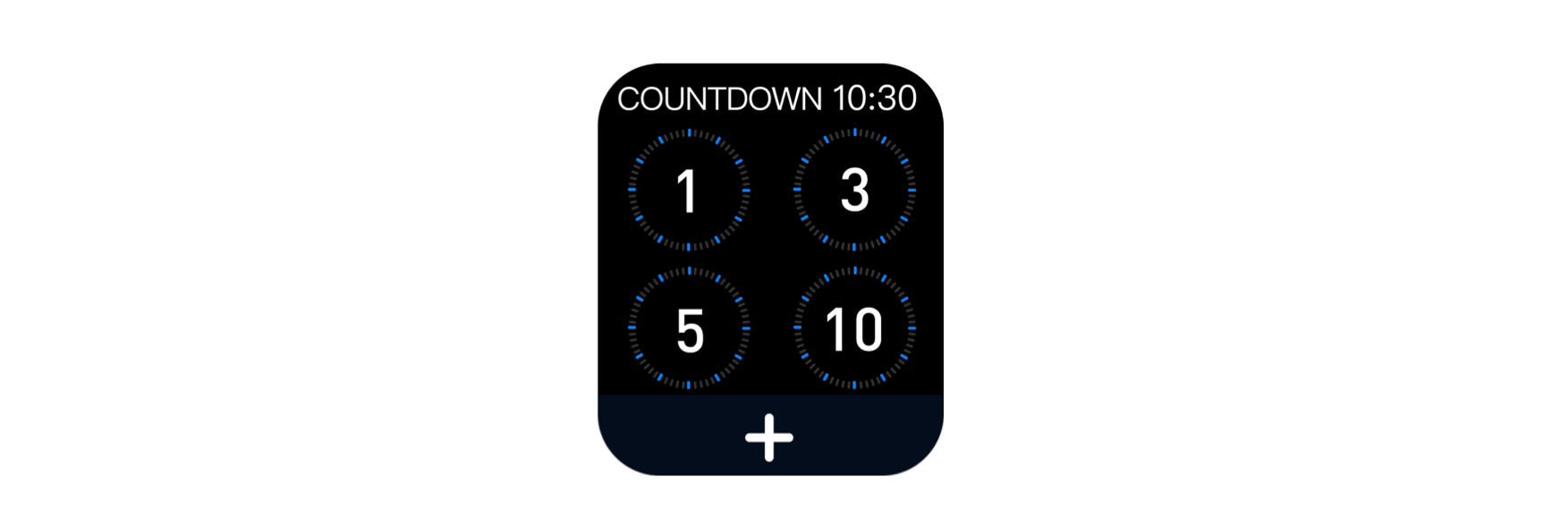
Weather: The end of the bracelet shows the weather for the last three days.
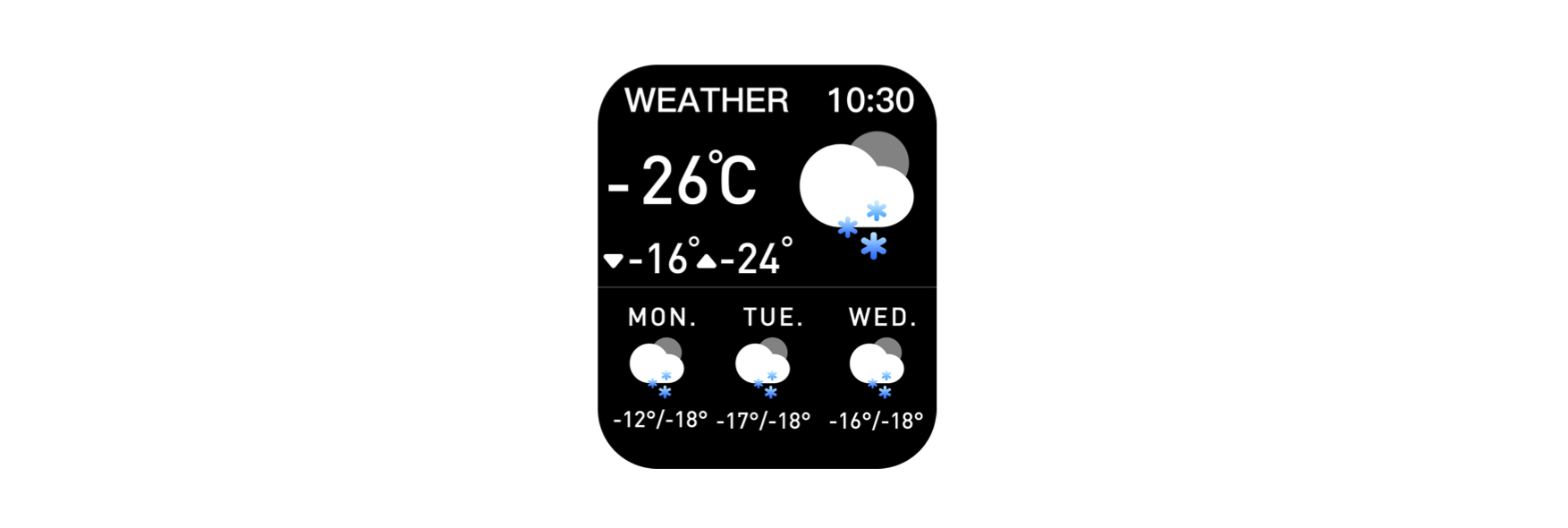
Alarm: An independent alarm clock can be set at the end of the bracelet.
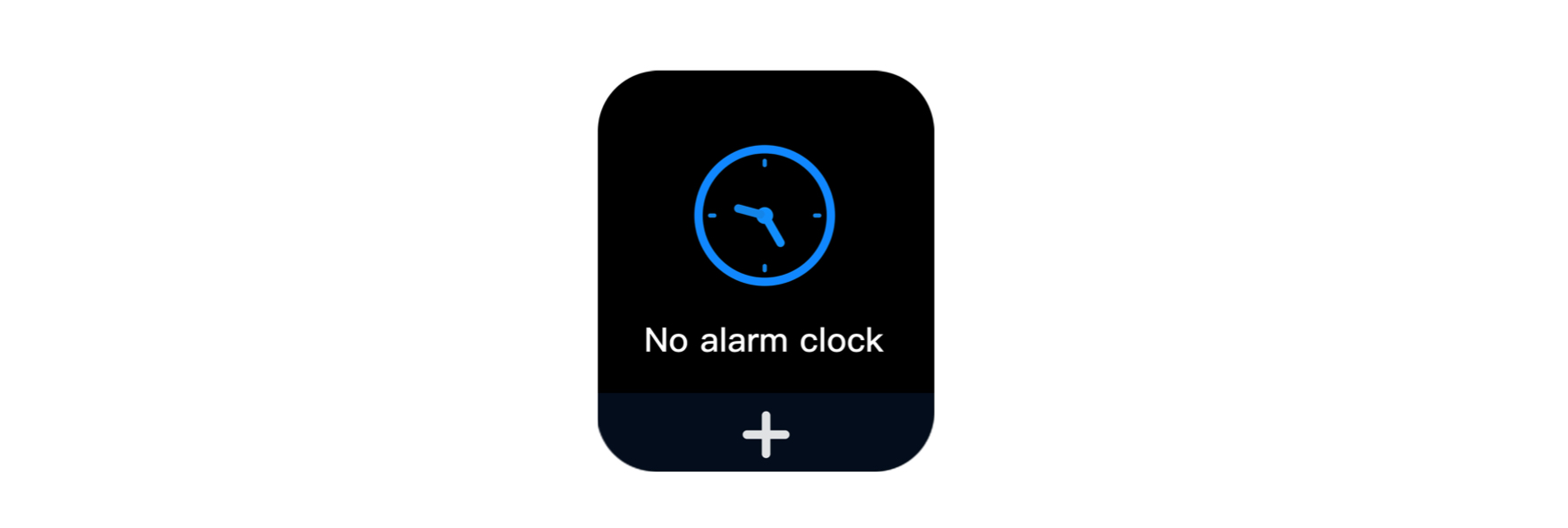
Take Photo/Camera Control: When the phone is not locked, tap on the watch to take a photo. The phone will go to the photo screen, and the image will be stored on the phone.
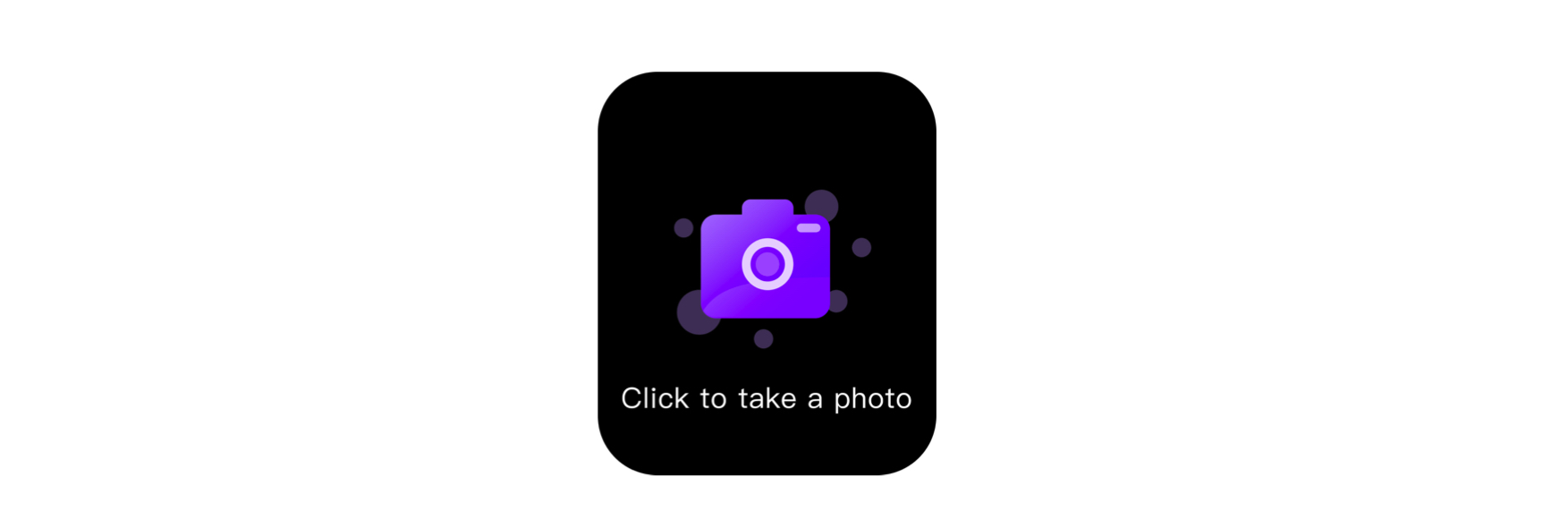
Siri/Voice assistant: After connecting BT3.0/Bluetooth 5.1, you can tap Siri on the watch to chat.
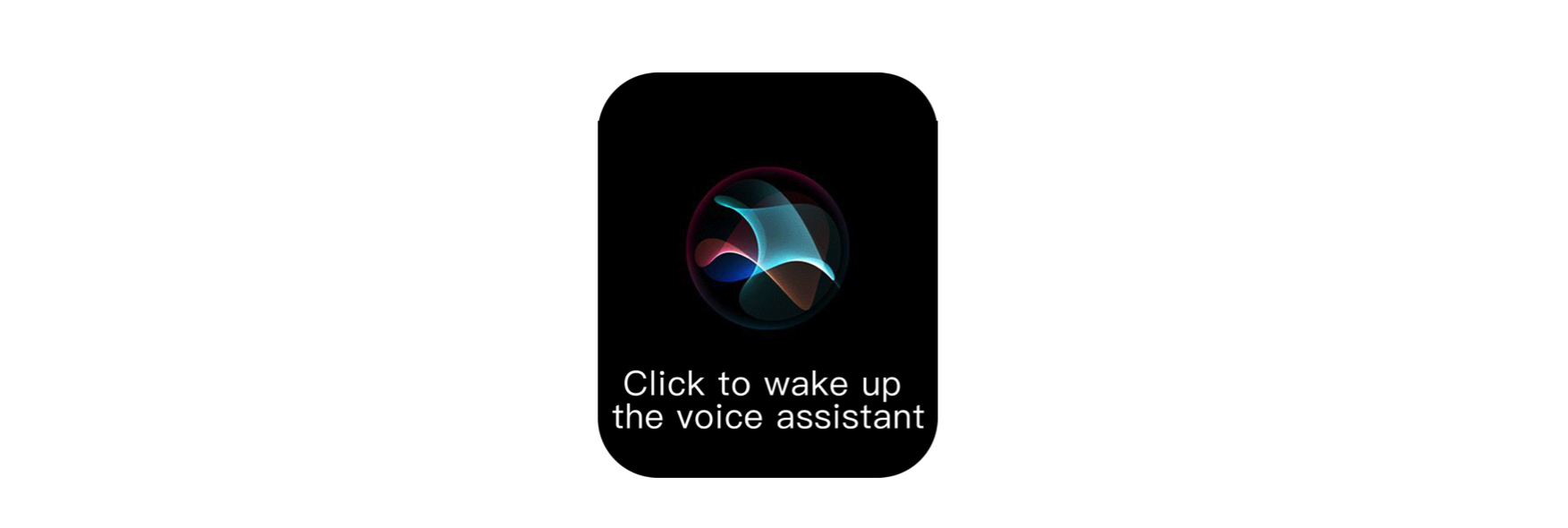
Calculator: Go to the screen to perform simple calculations.
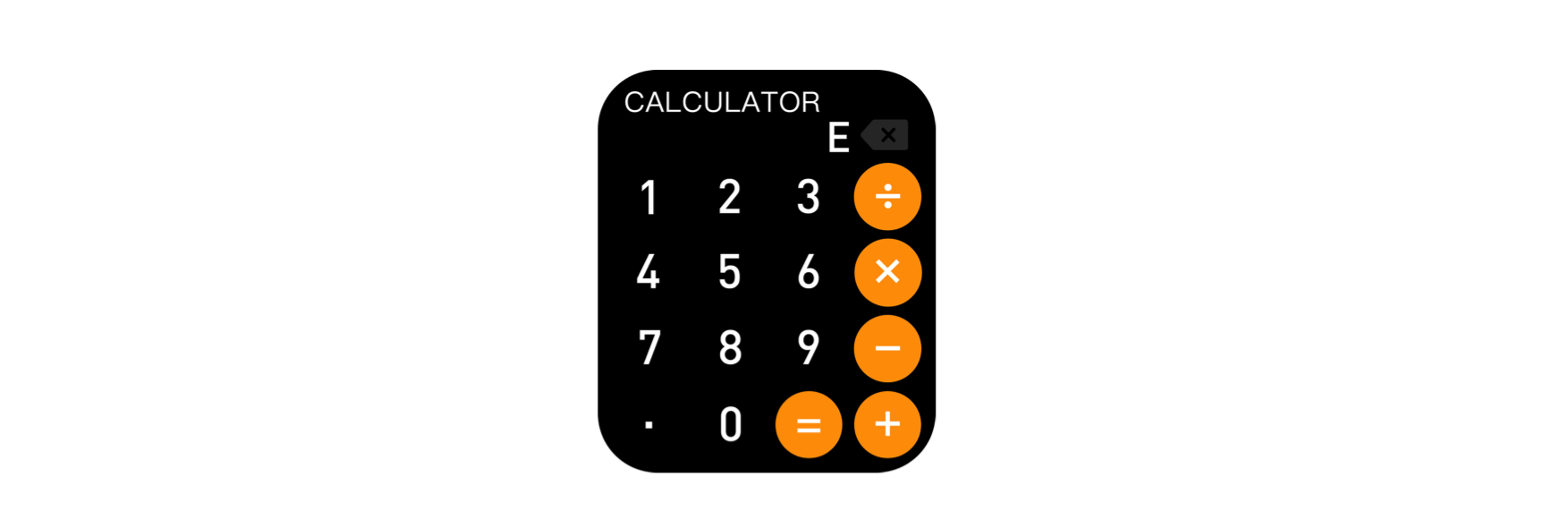
Fitness tracker: The watch is connected to the app, and the app end enters special sports: running, walking, cycling, mountaineering, and indoor running can be synchronised to the watch end display.
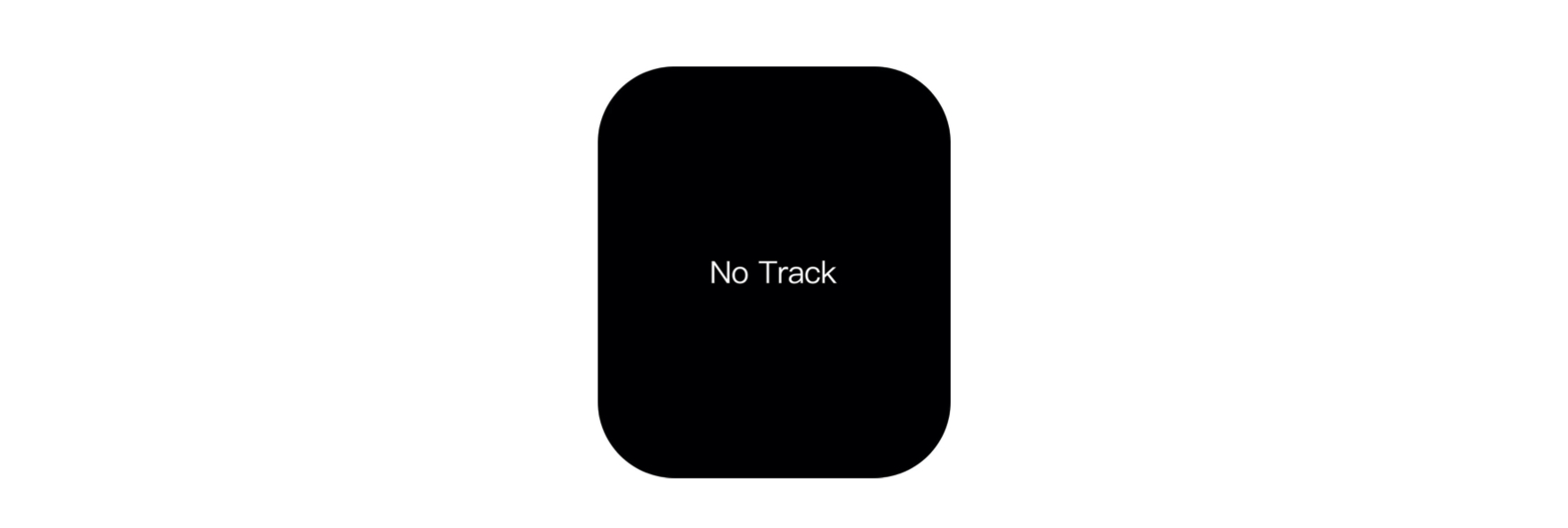
Calendar: The watch side can display the calendar of the current month.
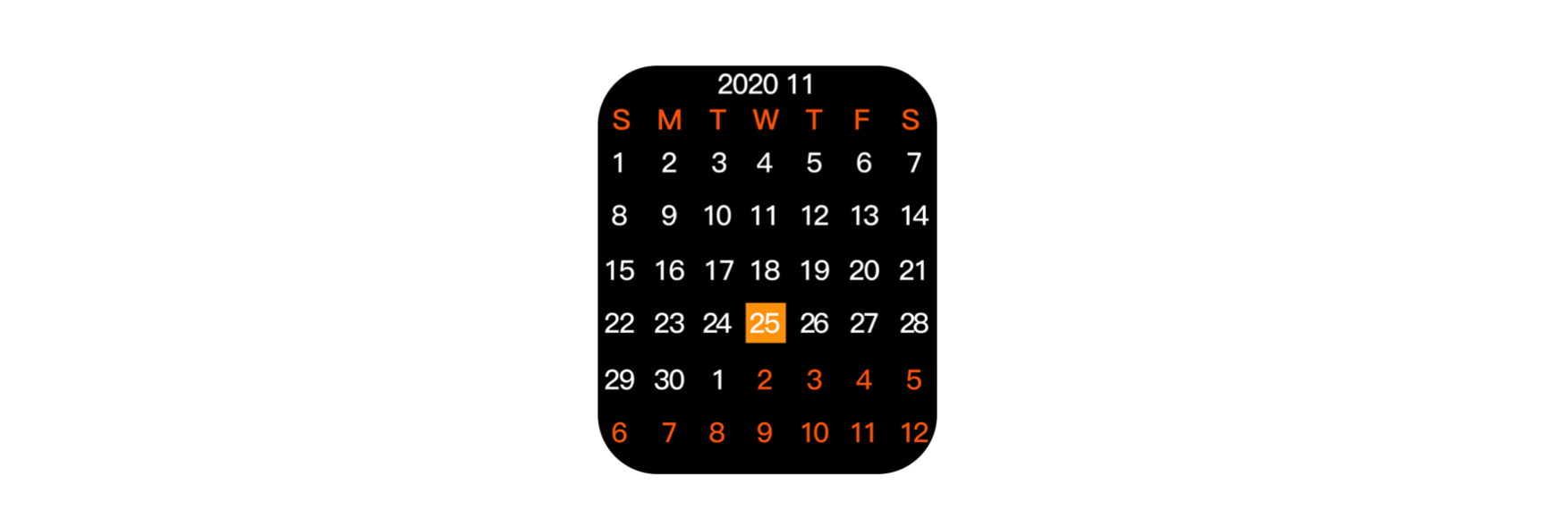
My QR code: You can add the QR code as you want.
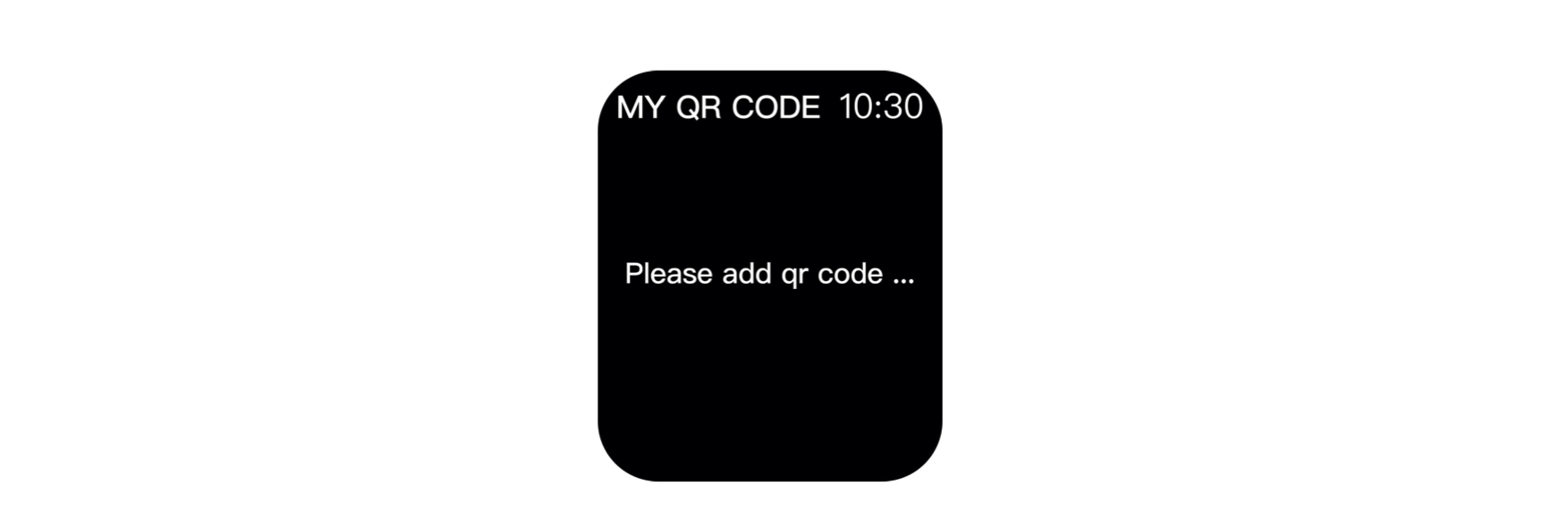
Menu style: You can select different styles that fit your preferences.
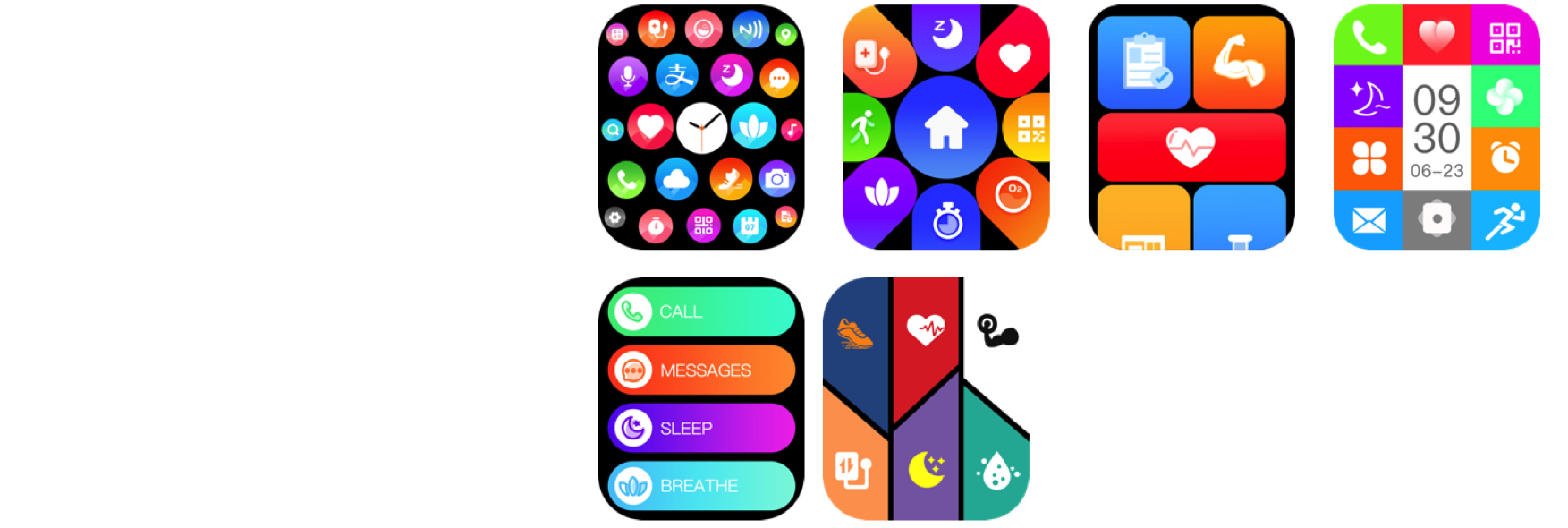
Find Phone: If you click the “find the smartphone “ icon on the watch, the app-connected smartphone will ring up as an alarm.
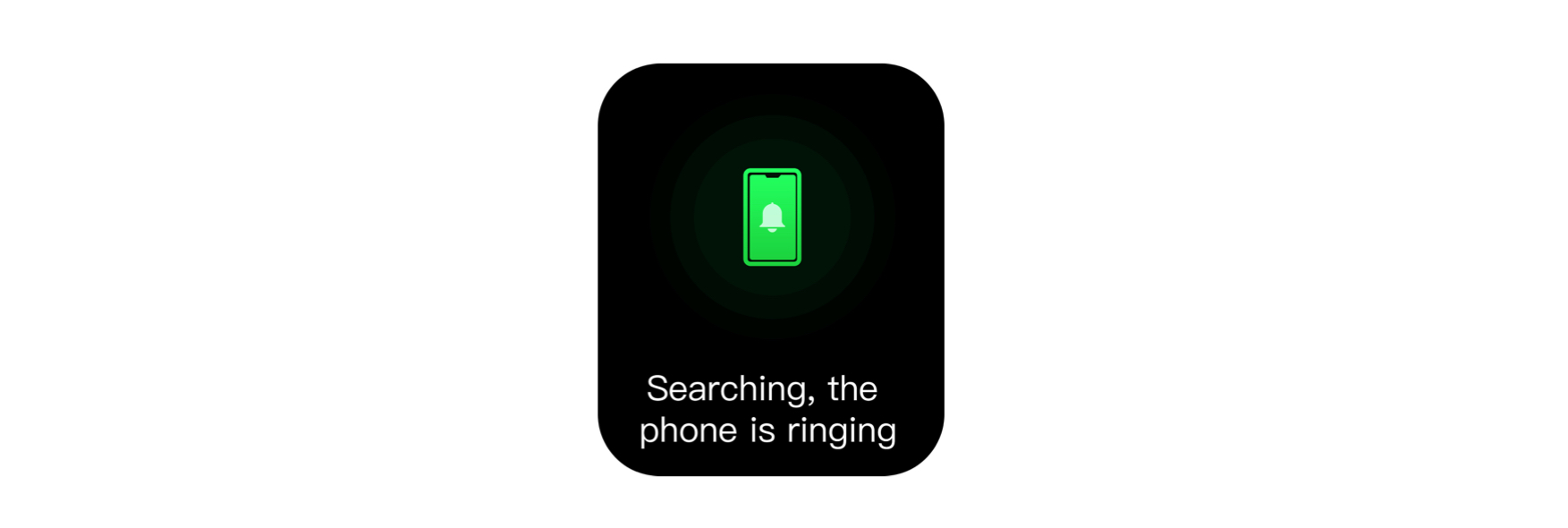
Settings: Press the power on /off button one time; swipe down the screen to see the “setting “function. You can set the following functions: solid time, Screen off time, Wake on wrist raise, Brightness, Vibration intensity, Do not disturb, Password, Language, Time setting, Connect APP, NFC, Restore factory, Reboot, Power off, and About.
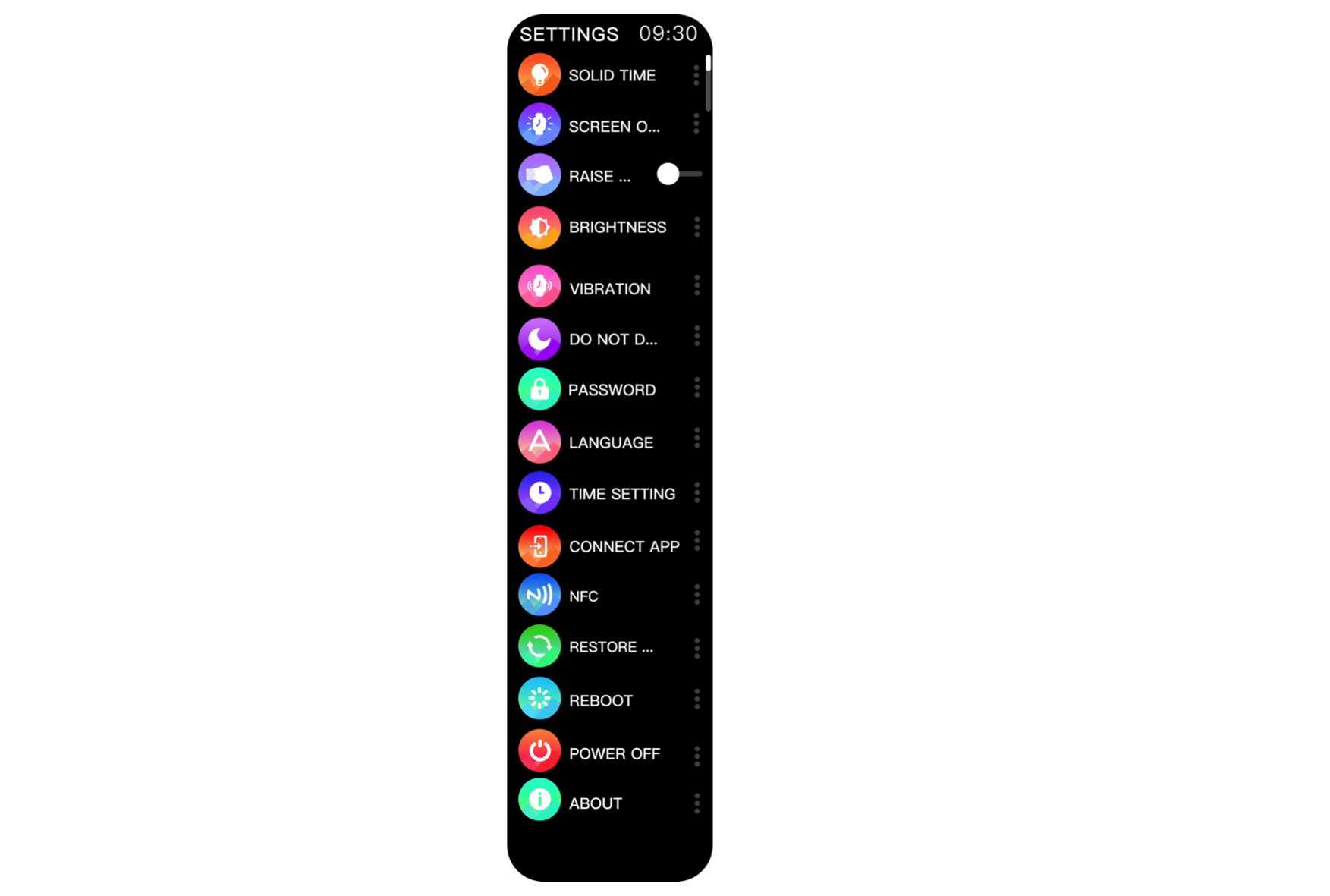
Solid time: Customers can adjust the watch screen's time according to their needs.
Screen off time: Customers can adjust the screen off time according to their needs.
Wake on wrist raise: This function can be turned off/on at the watch side. Put the watch on your hand and usually raise your wrist. When you turn on the "wake on wrist raise" function, the watch will automatically brighten the screen. When you turn off this function, the watch will not automatically brighten the screen. At this time, you must press the button to illuminate the screen.
Brightness: Enter the setting list to select Brightness. Tap the brightness bar to adjust the screen brightness.
Vibration intensity: The watch has no message notification after turning off the vibration.
Do Not Disturb: Tap Do Not Disturb in Watch or under Others from Device in the RDFit app and set a period to prevent your watch from receiving all notifications (other than alarms).
Password setting: Turn on/off the password setting. Set the password when you need it.
Language Shift: Find “Setting ”, and then find “language shift” to change languages.
Time setting: You can connect the APP to synchronise the time or set the time and select the time format on the watch.
Connect APP: Scan the QR code with your mobile phone to download RDFit.
NFC: This function is enabled and can be used directly.
Restore factory: All the data will be erased when the watch is reset.
Reboot: Click OK on the restart function interface to restart the watch.
Power off: Click OK on the power off function interface to shut down the watch.
About: You can check the watch's Bluetooth Name, firmware version, MAC address and version name.
Female health: Connect the App and set the menstrual cycle.
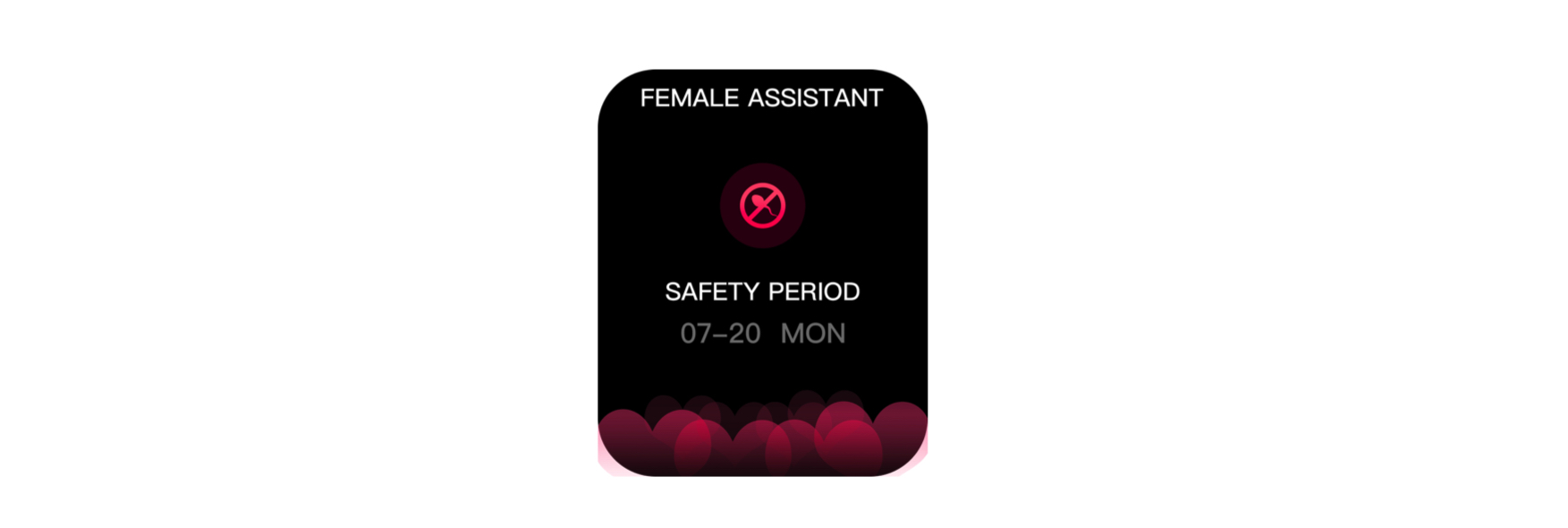
FAQ:
Common problem
Question 1: How do you verify that the Bluetooth connection is successful?
Answer: Swipe down the status bar from the Watch Face interface. If the Bluetooth logo is white, the Bluetooth connection is successful. When the colour of the Bluetooth logo is red, it means that the Bluetooth is not connected.
Question 2: How do I know if you can’t connect the Bluetooth successfully?
Answer: Since each mobile phone brand has a different Bluetooth protocol, the Bluetooth connection between the mobile phone and the watch may sometimes be unstable. You can turn off the mobile phone's Bluetooth and reconnect it again or reset the watch to factory settings.
Question 3: How do you do if you can’t get the messages?
Answer: The smartwatch Device only synchronises the mobile phone's notification function, such as phone calls, QQ, WeChat message alerts, etc.
Please Open” Settings” on your smartphone,enter “Application management,” find“Permission management," and open all of them. Later, please Open the “RDFit” App, enter the “equipment” Icon, and see the “Message Alerts” Icon. Then, enable the background operation authority and enter the app that selects synchronisation information notifications, such as QQ, WeChat, etc.
Warranty Description
1. When this product is in everyday use, if there are product quality problems caused by manufacturing, material, design, etc., from the date of purchase, the motherboard will be guaranteed for one year free of charge, and the battery and charger will be guaranteed for half a year.
2. No free warranty is provided due to the failure caused by the user, as follows:
1) Failure caused by unauthorised disassembly, modification of the watch, etc.
2) Failure caused by accidental falling during use.
3) The warranty does not cover all man-made damage or misuse due to a third party's fault (such as water in the host, external force cracking, scratches on peripheral parts, etc.).
3. When you'd like a free warranty, please provide a warranty card filled with the date of purchase and the stamp of the place of purchase.